Formatting posts on our website
Learn how to format posts for the website using Markdown.
Posts on this website are generated from plain text files. Each text file has either the extension:
.md– which means it is formatted using Markdown syntax.html– which means it is a more advanced HTML web page
When the site builds, it takes the plain text files and generates a web page for each file on the site. This guide will tell you how to format text using Markdown syntax.
You should use Markdown syntax when you add files using one of our tools.
Regular paragraph text
Regular paragraph text is any text that is on a standalone line. No additional markup is required. Always leave an empty line between paragraphs.
This paragraph is an example of how regular paragraph text is displayed.
To write this in Markdown, you would write:
Regular paragraph text is any text that is on a standalone line. No additional markup is required.
This paragraph is an example of how regular paragraph text is displayed.
Formatting regular paragraph text
You can make text italic and bold by using special characters around words, phrases or sentences.
Bold text
To make text bold, you surround the text with **. Do not leave a space between the two asterisks and the words you want to display in bold. For example:
**This text would be bold.**
Italic text
To make text bold, you surround the text with * or _. Do not leave a space between the two asterisks and the words you want to display in bold. For example:
*This text would be italic.*
_This text would be italic too._
Headings
You can generate a heading by using a #, followed by a space at the start of a new line, followed by the heading you want to create. Use more # symbols to create sub-headings. You must leave a blank line before and after each heading or it will not format correctly.
For example:
# This is a level 1 heading
## This is a level 2 heading
### This is a level 3 heading
### This is a level 4 heading
Headings are not decorative – they have meaning. Only use a heading when you want to create a new section of content; don’t use it to make things arbitrarily stand out.
Use headings in order from largest to smallest. In most cases, do not use the level 1 heading; the level 1 heading is usually the page title.
Add a hyperlink
Hyperlinks (or links, for short) are ways to direct users to other pages or resources. To create a link, surround the text you want to be the link with [ ], followed by ( ) containing the URL to the resource you are linking to. For example:
You can add a link to the [home page](https://www.civilservice.lgbt/) like this
You can also link to email addresses by surrounding them with < >. For example:
You can contact us via email at <info@civilservice.lgbt>
Add images
You can add images that have been uploaded to the image store using , where the alt text description of the image goes in the [ ] and the URL for the image goes in the ( ). For example:
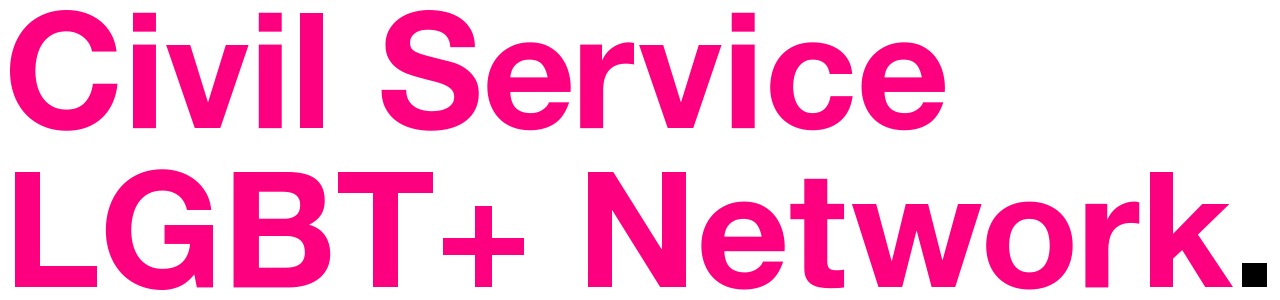
Images should appear on a new line, with a line break between the image link and other text.
Blockquotes
Blockquote text is highlighted separately from other text on the page. It is intended to draw attention to quotes or important information. There are two formats: regular and warning text.
Regular blockquotes
Use regular block quotes for key information or to highlight a quote.
> This is text in a blockquote.
Warning text
Use warning text for critical information that has severe consequences if the user fails to act.
{:.warning-text}
> **This is a warning.**
>
> You should pay attention to this information.
Tables
You can add tables by using the following format:
| Name | Email address |
|------------|------------------------|
| John | john@civilservice.lgbt |
| Ash | ash@civilservice.lgbt |
Horizontal rules
If you need to visually separate sections of a page, you can add a horizontal rule. Do this using three dashes on a separate line. For example
---